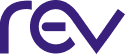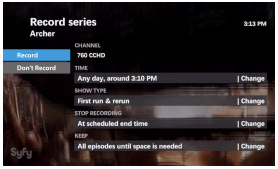Lightwave TV Upgrade Resuming
Lightwave TV will be undergoing
a system upgrade in the coming weeks.
NEW FEATURE – RESTART TV is a new feature that allows you to restart many programs that are currently airing, as well as watch thousands of shows that have aired in the last 36 hours on an enabled channel.
| LIGHTWAVE CONVERSION SCHEDULE |
| 9/26/2023 | River Region + Thibodaux/Chackbay |
| 10/3/2023 | Bayou Region |
| 10/3/2023 | Plaquemine |
| 10/10/2023 | Capital Region 1* |
| 10/17/2023 | Capital Region 2* |
ALL DVR Customers:
All DVR recordings prior to June 22, 2023 and DVR schedules will be removed. The removal will happen between September 26th – October, 17th, 2023.
Once the upgrade has occurred you will be able to reschedule your DVR recordings.
Plaquemine Customers:
As we work to unify our channel offerings you may notice minor changes to your channel lineups beginning October 3, 2023.
Capital Region
HD/SD Duplication Customers:
Customers who receive High Definition (HD) and Standard Definition (SD) channel duplication will be switched to an HD lineup during the conversion. You will no longer receive duplicate SD and HD channels.
How to Reschedule DVR Recordings:
RECORDING TV PROGRAMS
Record the program you are watching
- Press RECORD to begin immediately recording the program you’re watching.
- The message “Recording” will appear on-screen.
- The recording light on your set-top box will turn red and remain on while the program is recording.
- Recording will stop at the program’s scheduled end time. Press STOP to end the recording at any time. Press OK to confirm. The recording will be saved under its program title.
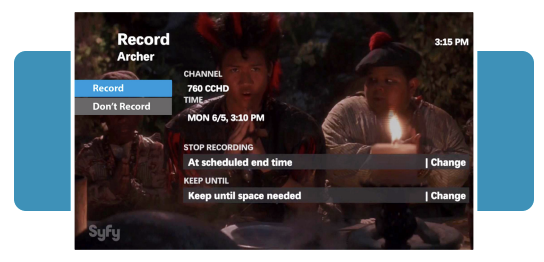
RECORD FROM THE PROGRAM INFO SCREEN
- Access the program info screen, press one of the following
- INFO when tuned to a program you want to record
- GUIDE Use the arrow buttons to highlight a program you want to record and press INFO.
- Select RECORD EPISODE and press OK.
- To add time in case the program runs long, highlight STOP RECORDING and press OK. Select a time and press OK.
- Select RECORD, then press OK.
RECORD FROM THE GUIDE
- Press GUIDE. Use the arrow buttons on your remote to scroll through and highlight a program.
- Press RECORD. A red dot appears next to the program title to indicate that a recording is scheduled.
- Press RECORD TWICE to schedule a series recording. Three red dots will appear next to the program title.
- Press RECORD a third time to cancel the recording. The red dots will disappear.
- Press EXIT to return to your last viewed channel.
RECORD A SERIES FROM THE PROGRAM INFO SCREEN
- Access the program info screen and press one of the following
- Press INFO when tuned to a program you want to record
- Press GUIDE. Use the arrow buttons to highlight a program you want to record and press Info.
- Select Record Series and press OK.
- Use the ARROW BUTTONS to select TIME and press OK. You can limit the recordings to:
- Any day (at the scheduled time)
- Any day/anytime
- Any day/anytime/once per day
- Select SHOW TYPE if you want to limit it to first run only. Otherwise, your DVR will record every episode.
- To add time in case the program runs long, select STOP RECORDING and press OK. Select a time and press OK.
- Select RECORD, then press OK.
WHAT CAN YOU WATCH WHILE RECORDING?
You can record up to four programs on different TVs at the same time. So you can record up to four programs and watch a fifth previously recorded program, or watch one of the four programs you are recording. You can also watch live TV while recording 3 different programs.